Register an email subdomain
Registering an email subdomain for an application is required if you would like to configure your application to receive email messages. For example, you may configure your application to receive email at {recipient}@{tenant_subdomain}.{app_subdomain}.socrate.email, where app_subdomain is what you register by following the procedure described in this topic. For information about registering the tenant_subdomain part, see Receiving email.
A registered subdomain becomes part of any email address sent to your email-managing application. For this reason, this is a one-time step, so you should choose your application’s email subdomain carefully. It should preferably be a short string that identifies your application well enough. For example, if you own a website like myapp.com, then myapp is likely a good name for the email subdomain.
View registered subdomain
To view if an email subdomain is already registered for your application:
- Sign in to the SBS Console.
- Click Applications in the navigation menu, and then click the application of interest.
- Click the E-mail tab.
If an inbound subdomain is already registered, it is displayed under the E-mail tab, for example:

Otherwise, a Register inbound e-mail subdomain button is displayed.
GraphQL
To view the same information from GraphQL:
- Click the GraphQL tab.
- Enter the following query:
query app($id:ID!) {
app(id:$id) {
name
emailDomain
}
}
In the variables, enter the ID of the application you would like to query. To find out the application’s ID, run the apps query.
{
"id": "YOUR_APP_ID"
}
If the emailDomain field of the response is null, there is no registered email subdomain for the respective app.
Register an email subdomain
To register an email subdomain for your application:
- Sign in to the SBS Console.
- Click Applications in the navigation menu, and then click the application of interest.
- Click the E-mail tab.
- Click the Register inbound e-mail subdomain button. If this button is not available, the currently registered email subdomain is shown instead.
- Enter the desired value, and then click Save.
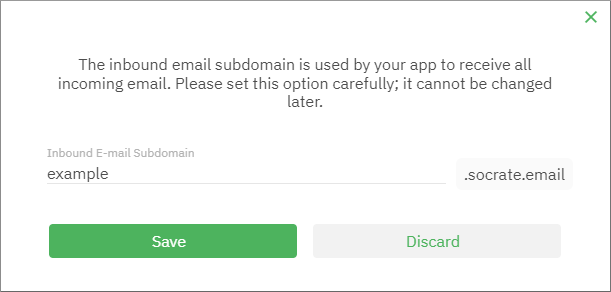
GraphQL
To register an email subdomain for your application from GraphQL:
- Click the GraphQL tab.]
- Run the
registerAppSubdomainmutation, for example:
mutation reg_subdomain($input: RegisterAppSubdomainInput!) {
registerAppSubdomain(input: $input) {
subdomain
emailDomain
}
}
In the Variables section, make sure to replace the example values below with the ones you actually require:
{
"input": {
"appId": "YOUR_APPLICATION_ID",
"subdomain": "YOUR_EMAIL_SUBDOMAIN"
}
}