SBS Account Users
As mentioned previously, an SBS account groups together all the API keys, API users, and other high-level SBS settings that your organization defines.
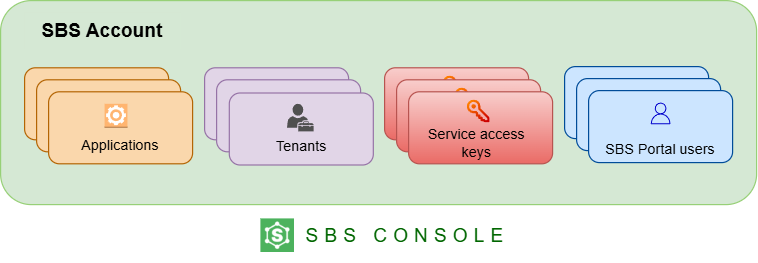
Because an SBS account keeps sensitive configuration data under the same umbrella, access to your SBS account should be restricted only to authorized personnel in your organization. As the first user to create an SBS account for your organization, you are the root user of that account.
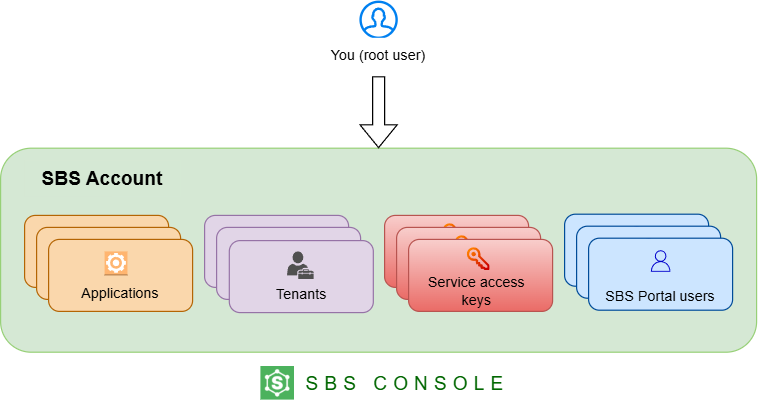
Note that there can only be one root user for each SBS account. The root user always has the full set of permissions and cannot be removed from the account.
As the root user, you can invite other users in your organization to the account and define their permissions with respect to the account. You can also change the permissions of existing account users or remove them from the account completely.
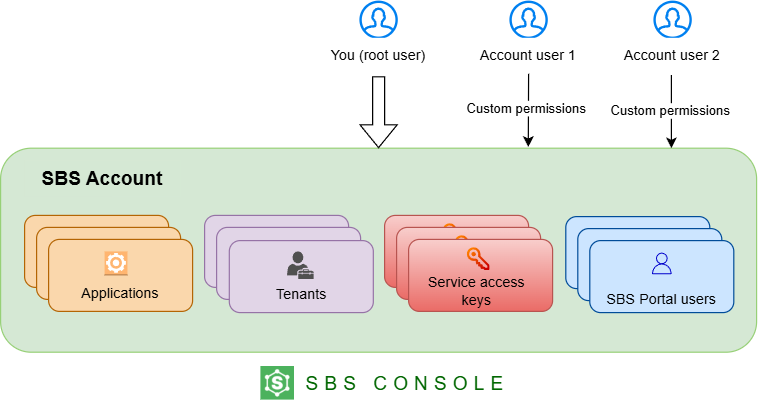
Invite an Account User
Let’s invite a new user to the current account and grant this user read-only access to the current SBS account.
-
Click Account Users in the navigation menu on the left-hand side.
-
Click Invite Account User.
-
Enter the user’s email address.
-
Optionally, enter text for the invitation message.
-
Under Scope, enter the permissions that should be available to the newly created user. In this example, we want to grant the user read-only rights to the SBS account, so we’ll choose
account-api:query:*.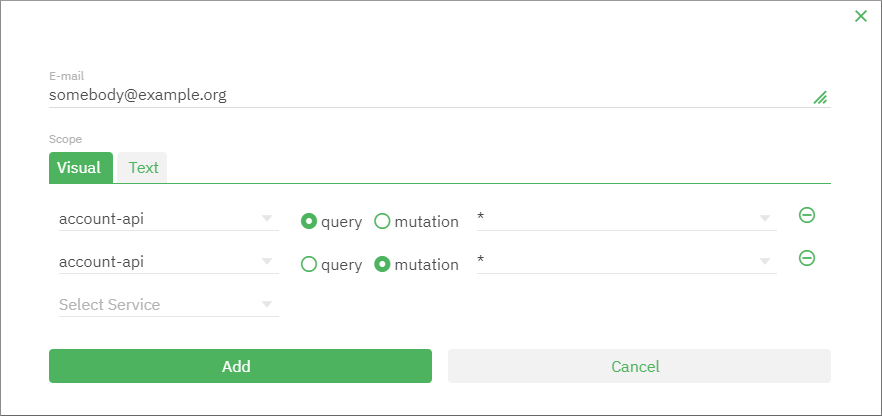
-
Click Send invitation.
The user’s invitation is now displayed in the list of accounts with an “Invitation pending” status. This status signifies that the user must first accept the invitation from their email inbox before they get access to the SBS account.
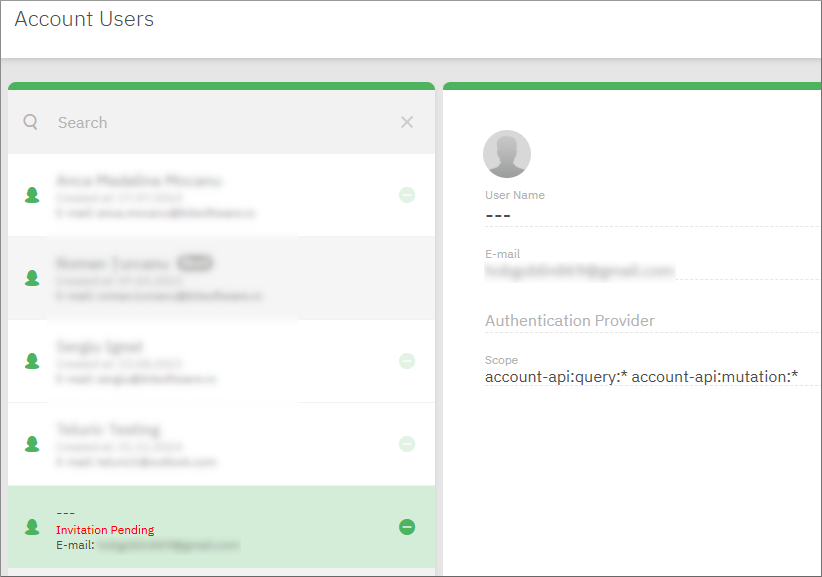
Once the user accepts the invitation and signs in to the SBS Console, they will be able to see all data in your SBS account.
If you change your mind, you can remove pending invitations by clicking Remove  . If you do this, the user will no longer be able to fulfill the invitation sent by email and thus will not get access to the SBS account.
. If you do this, the user will no longer be able to fulfill the invitation sent by email and thus will not get access to the SBS account.
You can also remove users from the SBS account after they accept the invitation. To do this, click Remove  next to the account user record.
next to the account user record.