SBS Portal Users
As you may already know, APIs don’t have a UI and are called by client applications, not directly by end users. As a bonus, SBS provides a way for users in your organization to interact with the API through a Web UI.
This Web UI is known as the “SBS Portal”. You can invite anyone in your organization to become an SBS Portal user, in which case they will be able to interact with SBS from a Web user interface.
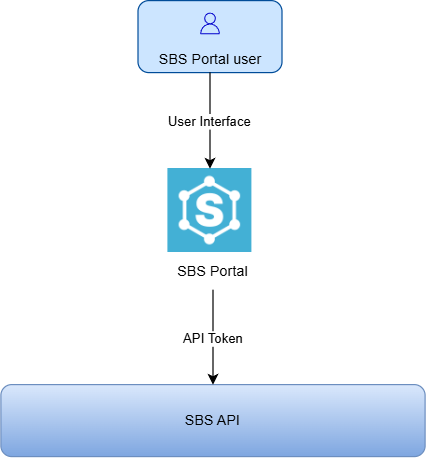
The SBS Portal is built on top of SBS APIs. Its UI provides nearly the same functionality as the APIs themselves. For example, if you have licensed the Email Service, you can sign in to the SBS Portal and send email from the GUI just as you would by calling the API.
Access to the SBS Portal is permission-based. You may grant as many or as few permissions as required by a portal user’s actual business needs. You can also easily add and remove users from the SBS Portal, and modify their current permissions whenever required.
Invite a Portal User
Let’s invite a new portal user to the current account and grant this user access to a few SBS APIs.
-
Click Portal Users in the navigation menu on the left-hand side.
-
Click Invite Portal User.
-
Enter the user’s email address.
-
Optionally, enter text for the invitation message.
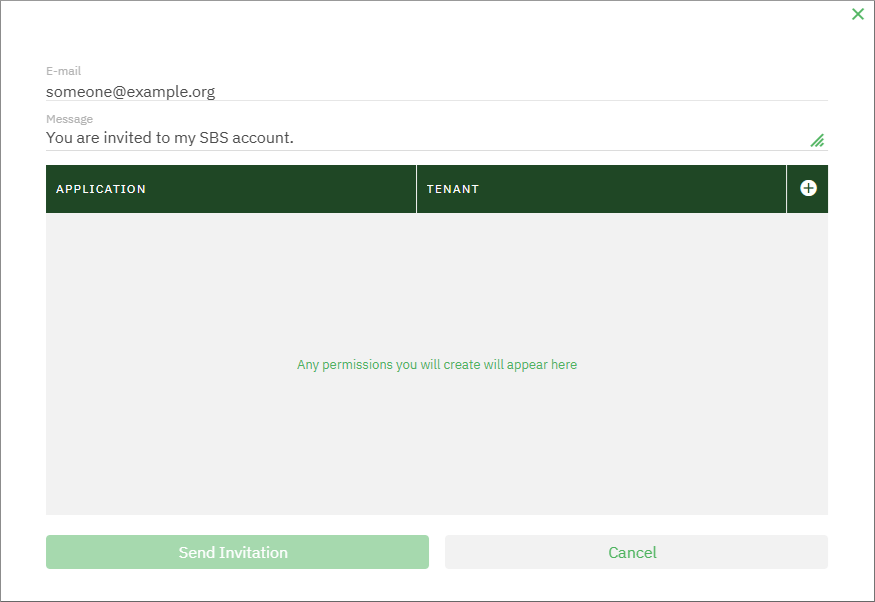 It is possible to grant multiple permission sets to the same user, where each set is for a different application-tenant combination. In this example, we are creating only one permission set for the application and tenant created previously.
It is possible to grant multiple permission sets to the same user, where each set is for a different application-tenant combination. In this example, we are creating only one permission set for the application and tenant created previously. -
Click the Add
 button to add a new permission set for the user.
button to add a new permission set for the user.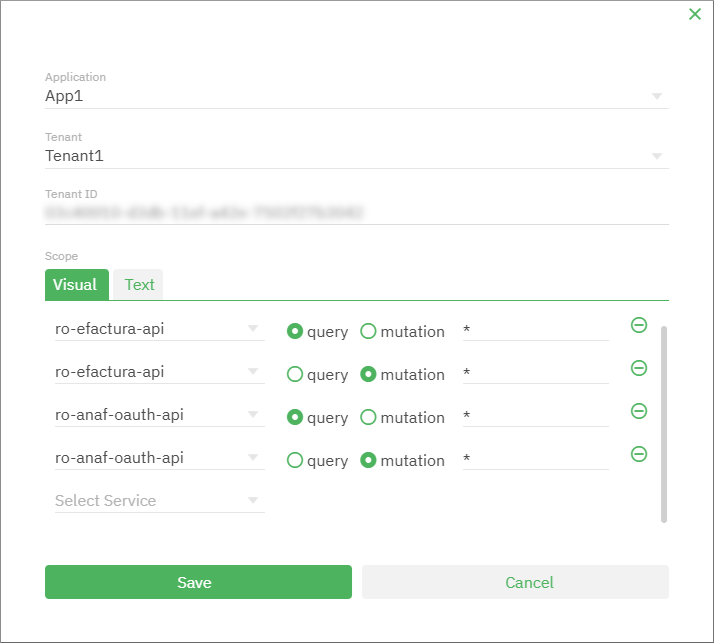
In this example, the permissions we are granting to the user are as follows:
- Read and write rights to the Romanian e-Factura Service
- Read and write rights to the Romanian ANAF Authorizations Service.
Here, the terms “query” and “mutation” are as they are understood in GraphQL. Namely, a query retrieves API data, while a mutation modifies API data. -
Click Save, and then Send invitation.
The user’s invitation is now displayed in the list of accounts with an “Invitation pending” status. This status signifies that the user must first accept the invitation from their email inbox before they get access to the APIs.
Once the user accepts the invitation and signs in to the SBS Portal at https://portal.socrate.io, they will be able to see and interact with the APIs that they’ve been given access to.
If you changed your mind, you can remove pending invitations by clicking Remove  . If you do this, the user will no longer be able to fulfill the invitation sent by email and thus will not get any access.
. If you do this, the user will no longer be able to fulfill the invitation sent by email and thus will not get any access.
You can also remove portal users from the SBS account after they accept the invitation. To do this, click Remove  next to the portal user record.
next to the portal user record.