Sign in to the SBS Portal
You can sign in to the portal at https://portal.socrate.io, using any of the following approaches:
- Sign in with Google - use this approach if you have a Google-managed email, like a business email managed by Google Workspace (formerly G Suite). By choosing Google as an identity provider, you will benefit from single sign-on (SSO) without the need to create and remember a new password.
- Sign in with Microsoft - use this approach if you have a Microsoft-managed email, like a business email managed through a Microsoft 365 subscription. By choosing Microsoft as an identity provider, you will benefit from single sign-on (SSO) without the need to create and remember a new password.
- Sign in with Socrate.io - use this approach if you prefer to create a new user account for use on Socrate.io specifically. By choosing Socrate.io as an identity provider, you will need to register with Socrate.io and create a new password using multi-factor authentication, which adheres to the highest security standards. Multi-factor authentication means that you will have to provide a second verification factor at each sign in, which is a one-time password (OTP) generated by a mobile authenticator app, such as Google Authenticator, Microsoft Authenticator or other similar authenticator apps.
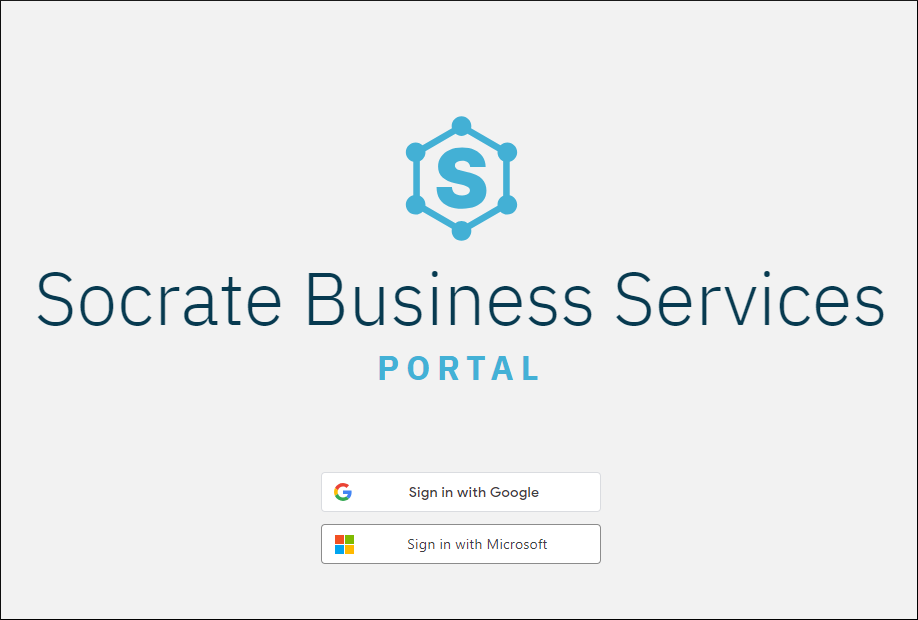
After signing in to the portal, you may be presented with the message: “No account membership has been granted to you. Please contact the account administrator.”
If you see this message, request access rights from your manager or the person responsible for maintaining SBS in your organization. For more information, see Invite portal users. After you have been granted access rights, refresh the page or sign in again. You can now view and select the account(s), the application(s), and the tenant(s) to which you have been granted access, as described in Switching accounts.
If you are a manager or supervisor entitled to administer portal user accounts for your organization, see Portal Users for instructions about adding portal users and setting their permissions.
Microsoft accounts
If you sign in to the SBS Portal with a Microsoft email address, you may be prompted to verify your email address first. If a dialog box appears asking you to verify your email address, click Verify and follow the on-screen instructions. An email with a verification code will be sent to your email address, after which you must enter the verification code in the dialog box.
Verifying your Microsoft email address is a one-time process and is valid for all SBS accounts that you are part of.