Sign in to the SBS Console
You can sign in or sign up to the SBS Console at https://console.socrate.io, using any of the following approaches:
- Sign in with Google - use this approach if you have a Google-managed email, like a business email managed by Google Workspace (formerly G Suite). By choosing Google as an identity provider, you will benefit from single sign-on (SSO) without the need to create and remember a new password.
- Sign in with Microsoft - use this approach if you have a Microsoft-managed email, like a business email managed through a Microsoft 365 subscription. By choosing Microsoft as an identity provider, you will benefit from single sign-on (SSO) without the need to create and remember a new password.
- Sign in with Socrate.io - use this approach if you prefer to create a new user account for use on Socrate.io specifically. By choosing Socrate.io as an identity provider, you will need to register with Socrate.io and create a new password using multi-factor authentication, which adheres to the highest security standards. Multi-factor authentication means that you will have to provide a second verification factor at each sign in, which is a one-time password (OTP) generated by a mobile authenticator app, such as Google Authenticator, Microsoft Authenticator or other similar authenticator apps.
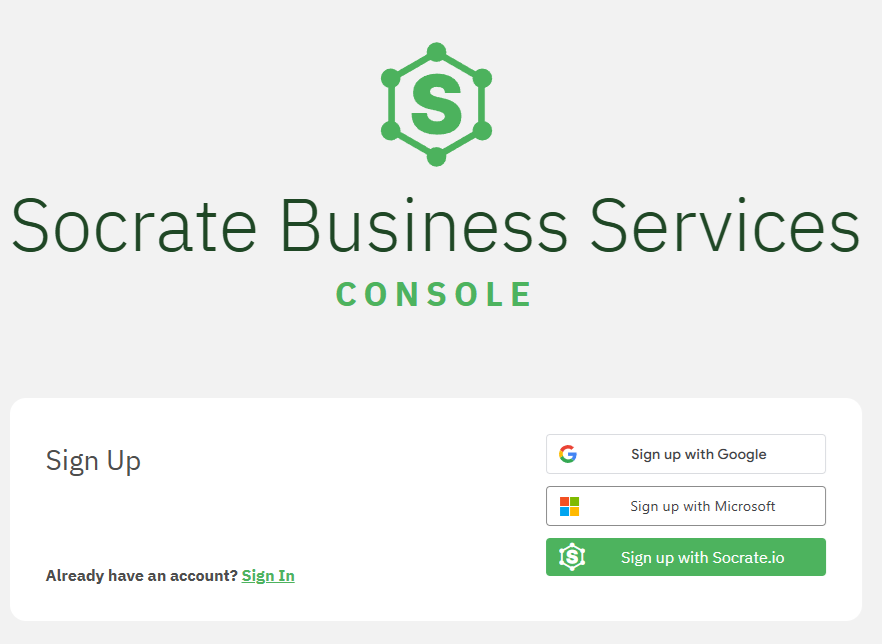
After signing up or signing in, you are prompted to choose the SBS account with which you want to proceed. Since you may have access to multiple SBS accounts, choosing an account is a mandatory step before you can continue to the SBS Console.
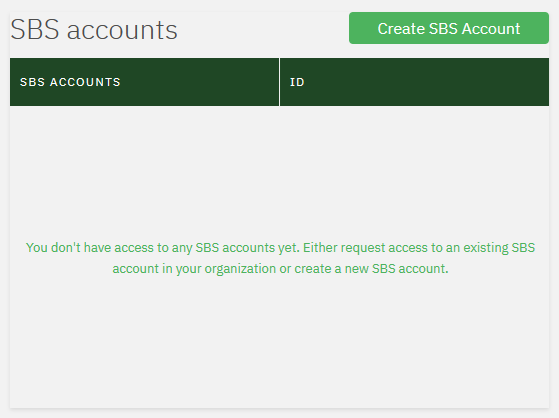
If you don’t see any SBS accounts in the list, request access to your organization’s SBS account from your manager or the person responsible for SBS in your organization, see Invite account users. Once you have been granted access, refresh the page or sign in again.
Microsoft accounts
If you sign in to the SBS Console with a Microsoft email address, you may be prompted to verify your email address first. If a dialog box appears asking you to verify your email address, click Verify and follow the on-screen instructions. An email with a verification code will be sent to your email address, after which you must enter the verification code in the dialog box.
Verifying your Microsoft email address is a one-time process and is valid for all SBS accounts that you are part of.