Usage
From the Usage page of the SBS Console, you can perform the following actions:
- View usage (billing counters) of selected SBS Services.
- Filter, search and sort usage data. For example, you can filter usage by a date range, or by the application or tenant where usage occurred.
Access
You can access the Usage page as follows:
- Sign in to the SBS Console.
- Select an account.
- Click Usage in the left-hand side menu.
To query usage, you can use either the Web UI or a GraphQL interface. You can switch at any time between the two interfaces by clicking the switch displayed at the top of the page:

If you are not the SBS root user of the account, all the actions available to you in the SBS Console are based on the permissions assigned to you by the root user. This applies both to the Web UI and the GraphQL interface.
View usage
To view usage for a specific SBS service:
- Select a service from the drop-down list in the upper area of the page.
- Optionally, select the application. Note that this filter is available only if the selected service supports filtering by application.
- Optionally, select the tenant. Note that this filter is available only if the selected service supports filtering by tenant.
- Optionally, set a date range. The default date range is the current month (from the 1st of the current month up to and including today).
- Select the measurement type for which you would like to view usage. The available measurement types available in the list vary by the service. By default, the first available measurement type is selected.
- Click View.
Depending on your screen resolution, you may need to click the Filter  button to display all available filters.
button to display all available filters.
 button to display all available filters.
button to display all available filters.
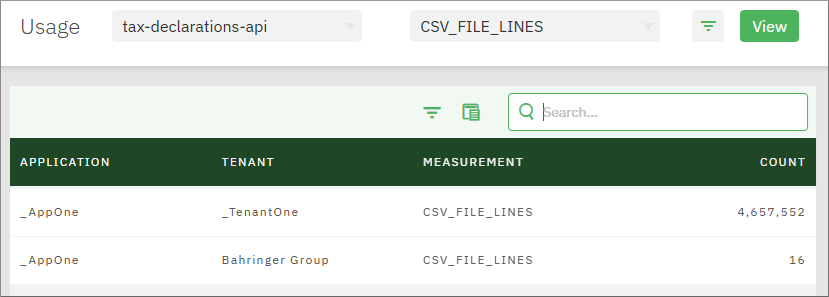
The available grid columns are as follows:
| Column | Purpose |
|---|---|
| Application | Indicates the name of the application where usage matching the filter criteria took place. |
| Tenant | Indicates the name of the tenant where usage matching the filter criteria took place. This column is populated only if the selected service is accessible at tenant level. For example, it is not populated if the selected service is user-management-api, since the latter is an application-level service (not bound to any particular tenant). |
| Measurement | The measurement for which usage is being tracked. |
| Count | The actual usage counter, taking into account all current filters. |