Call Trace UI
From the Call Trace page of the SBS portal, you can perform the following actions:
- View the number of queries or mutations that were run for each SBS service, within a custom date range that you specify.
- Filter, search, and sort call tracing statistics. For example, you can filter call traces by a date range, by the outcome of the call (data or error), or by the name of the applicable service.
Access
You can access the Call Trace page of the portal as follows:
- Sign in to the SBS Portal. During the sign-in process, you will be prompted to select the account, app, and tenant where you are entitled to sign in.
- Click Call Trace in the left-hand side menu.
To interact with the Call Trace service, you can use either the Web UI or a GraphQL interface. You can switch at any time between the two interfaces by clicking the switch displayed at the top of the page:

View call traces
To view call traces for a specific SBS service:
-
Select a service from the drop-down list in the upper area of the page.
-
Optionally, adjust the date range. The default date range is the current month (from the 1st of the current month up to and including today).
-
Optionally, filter data by the outcome of the call (data or error), by selecting the appropriate value from the drop-down list. The default value is “Any result”.

-
Click View.
The results are displayed in two grids. The “Calls” (upper) grid displays the count of calls of the same type. For example, if multiple distinctCalls queries occurred within the selected date range, the grid contains a row for this query, indicating the count of such calls and their cumulative duration in milliseconds.
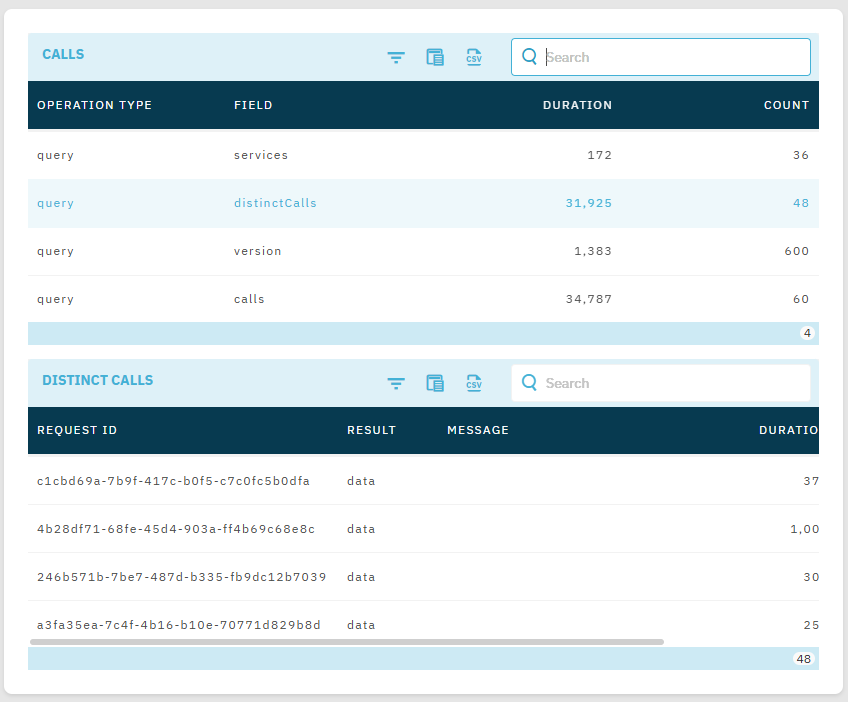
The available grid columns in the upper grid are as follows:
| Column | Purpose |
|---|---|
| Operation type | Indicates the type of GraphQL operation. Can be query or mutation. |
| Field | The name of the GraphQL query or mutation. |
| Duration | The aggregated duration of all calls of this type within the selected date range, in milliseconds |
| Count | The count of calls of this type, within the selected date range. |
The “Distinct calls” (lower) grid enables you to drill down into details for any of the call groups displayed in the upper grid. To populate the “Distinct calls” grid with data, click a row in the “Calls” grid. The available grid columns are as follows:
| Column | Purpose |
|---|---|
| Request ID | The unique request ID of the call across the entire API. |
| Result | The result of the call. Valid values: data - the call produced data, error - the call resulted in an error. |
| Message | The error message associated with this request ID, if applicable. |
| Duration | The duration of the call, in milliseconds |
| Created at | The date and time when the call occurred. |