Organizations UI
An organization stores all the details of a company or entity involved in a reporting relationship with Romanian or other authorities (for example, tax declarations reporting). You need to create an organization in SBS if you intend to use any of the following services:
- ANAF Authorizations Service
- e-Factura Service
- e-Transport Service
- Intrastat Service
- Tax Declarations Service
The organization entity stores legally binding data about the organization on behalf of which requests to the services above take place. For example, if you intend to upload invoices through the e-Factura service, you must enter in SBS the organization that acts as the sending party in the invoicing process.
For information about the structure of an organization, see the Organization type in the API Reference.
Access
You can view or manage organizations from the organizations-api page of the portal, which you can access as follows:
- Sign in to the SBS Portal.
- Click Organizations in the left hand-side menu.
- During the sign-in process, you will be prompted to select the account, app, and tenant where you are entitled to sign in.
- To view or manage organizations for a different, account, app, or tenant, switch accounts.
To manage organizations, you can use either the Web UI or a GraphQL interface. Currently, the Web UI interface supports adding and updating organizations but does not support deleting them. See also Delete organizations.
View organizations
Web UI
To view organizations for the currently selected account, app, and tenant:
- Click organizations-api in the left hand-side menu.
- If applicable, switch to the Web UI interface.
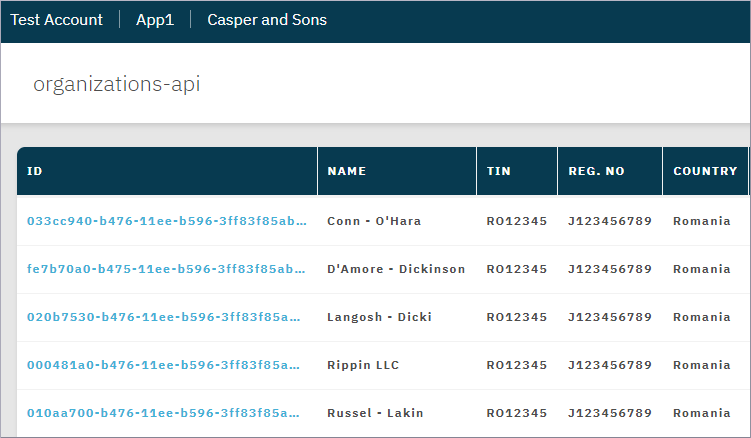
To display all details of an organization, click the respective organization ID in the grid.
GraphQL
To list available organizations for the current account, app, and tenant:
- Switch to the GraphQL interface.
- Run the organizations query.
An example is provided below. Make sure to replace all the input data as applicable.
query organizations{
organizations {
id
validFrom
name
tin
regNo
caenNo
taxType
country
region
streetAddress { streetName number additionalAddressDetails building city postalCode region country }
postalAddress { streetName number additionalAddressDetails building city postalCode region country }
billingAddress { streetName number additionalAddressDetails building city postalCode region country }
shipToAddress { streetName number additionalAddressDetails building city postalCode region country }
shipFromAddress { streetName number additionalAddressDetails building city postalCode region country }
email
phone
bankAccounts { ibanNumber, bankAccountNumber, bankAccountName, sortCode }
taxAccountingBasis
createdAt
active
}
}
Create organizations
Web UI
To add an organization from the Web UI:
-
Click
 Add.
Add. -
Enter the organization details in the dialog box that appears. To save an organization, at least the following fields must be entered: Name, TIN, Registration Number, Country:
If the organization’s country is Bulgaria, the organization’s ownership structure must be defined as well, from the Ownership Structure tab. This tab is visible only if the organization’s country is Bulgaria.By default, organizations are created as Active, meaning they become available for selection across the SBS Portal in various contexts that require selecting an organization, for example, in the e-Factura UI, e-Transport UI, Tax Declarations UI, and others. You can make an organization inactive by updating it, see Update organizations.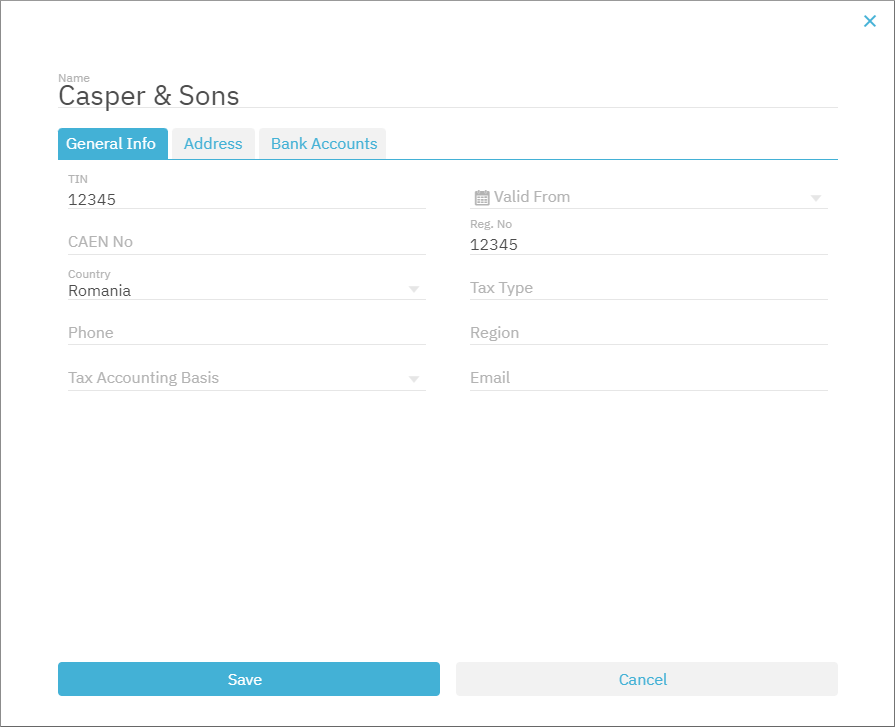
-
Click Save.
GraphQL
To add an organization from GraphQL:
- Switch to the GraphQL interface.
- Run the createOrganization mutation.
An example GraphQL mutation is provided below. Make sure to replace all the input data as required.
mutation createOrg($input:CreateOrganizationInput!){
createOrganization(input:$input) {
id
validFrom
name
tin
regNo
caenNo
taxType
country
region
streetAddress { streetName number additionalAddressDetails building city postalCode region country }
postalAddress { streetName number additionalAddressDetails building city postalCode region country }
billingAddress { streetName number additionalAddressDetails building city postalCode region country }
shipToAddress { streetName number additionalAddressDetails building city postalCode region country }
shipFromAddress { streetName number additionalAddressDetails building city postalCode region country }
email
phone
bankAccounts { ibanNumber, bankAccountNumber, bankAccountName, sortCode }
taxAccountingBasis
createdAt
active
}
}
{
"input": {
"validFrom": "2020-01-24",
"name": "YOUR_COMPANY_NAME",
"tin": "5037256",
"regNo": "J08/3704/1993",
"caenNo": "0113",
"taxType": "100010",
"country": "RO",
"region": "BV",
"streetAddress": {
"streetName": "Str. Nicolae Iorga",
"number": "22",
"city": "Brasov",
"postalCode": "500057",
"region": "BV",
"country": "RO"
},
"email": "nobody@example.org",
"phone": "123-456-789",
"bankAccounts": [
{
"ibanNumber": "RO49AAAA1B31007593840000",
"bankAccountNumber": "1234567-123",
"bankAccountName": "checking",
"sortCode": "BT987"
}
],
"taxAccountingBasis": "A"
}
}
Update organizations
Web UI
To update an organization from the Web UI:
- Click
 Edit next to the organization record you want to update.
Edit next to the organization record you want to update. - Enter the organization details, and then click Save.
GraphQL
To update an organization from GraphQL:
- Switch to the GraphQL interface.
- Run the updateOrganization mutation.
An example GraphQL mutation is provided below. Make sure to replace all the input data as applicable.
mutation updateOrg($id:ID!, $input:UpdateOrganizationInput!) {
updateOrganization(id:$id, input:$input) {
id
validFrom
name
tin
regNo
caenNo
taxType
country
region
streetAddress { streetName, number, additionalAddressDetails, building, city, postalCode, region, country }
postalAddress { streetName, number, additionalAddressDetails, building, city, postalCode, region, country }
billingAddress { streetName, number, additionalAddressDetails, building, city, postalCode, region, country }
shipToAddress { streetName, number, additionalAddressDetails, building, city, postalCode, region, country }
shipFromAddress { streetName, number, additionalAddressDetails, building, city, postalCode, region, country }
email
phone
bankAccounts { ibanNumber, bankAccountNumber, bankAccountName, sortCode }
taxAccountingBasis
createdAt
active
}
}
{
"id": "YOUR_ORGANIZATION_ID",
"input": {
"active": false
}
}
Active versus inactive organizations
When you update an organization, one of the fields available for update is the Active field. By default, every organization is active, unless you explicitly set it as inactive. If an organization is inactive, it is no longer displayed in the “Organizations” dropdown list in portal pages that require selecting an organization ID (for example, the e-Factura page). Other than that, there are no differences between active and inactive organizations.
Delete organizations
Currently, you can delete organizations only through the GraphQL interface. Be aware that, for compliance reasons, it is not possible to delete an organization if it was used to create any of the following types of data:
- e-Factura invoices
- e-Transport declaration
- ANAF authorizations
- Intrastat declarations
- Tax declarations (SAF-T)
GraphQL
To delete an organization from GraphQL:
- Switch to the GraphQL interface.
- Run the deleteOrganization mutation.
An example is provided below. Make sure to replace all the input data as applicable.
mutation deleteOrg($id:ID!) {
deleteOrganization(id:$id) {
id
name
}
}
{
"id": "YOUR_ORGANIZATION_ID"
}