Romanian ANAF authorizations UI
To use the e-Factura or e-Transport services, you must create an organization and then authorize it with ANAF. The ANAF authorizations page in the SBS portal enables you to view any existing ANAF authorizations, or request new authorizations.
Access
You can access the ANAF authorizations page of the portal as follows:
- Sign in to the SBS Portal. During the sign-in process, you will be prompted to select the account, app, and tenant where you are entitled to sign in.
- Click RO ANAF OAuth in the left-hand side menu.
To view or manage ANAF authorizations for a different account, app, or tenant, switch accounts.
To interact with the ANAF authorizations service, you can use either the Web UI or a GraphQL interface. You can switch at any time between the two interfaces by clicking the switch displayed in the top-right corner of the page:

View authorizations
Web UI
To view ANAF authorizations for the currently selected account, app, and tenant:
- If applicable, select the organization from the drop-down list at the top of the page.
- Click the E-Factura or E-Transport tab, as applicable.
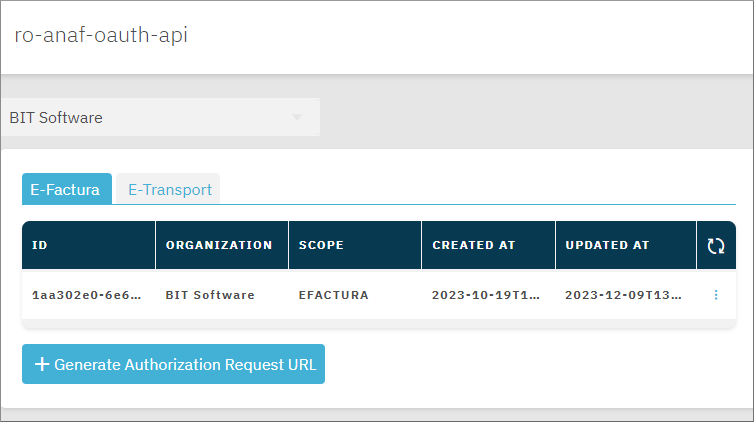
GraphQL
To list available ANAF authorizations for the current account, app, and tenant:
- Switch to the GraphQL interface.
- Run the authorizations query.
An example is provided below.
query authorizations($organizationId:ID!, $filter:AuthorizationsFilter!) {
authorizations(organizationId:$organizationId, filter:$filter){
id
organizationId
scope
createdAt
updatedAt
}
}
Make sure to replace the input variables as applicable.
{
"organizationId": "YOUR_ORGANIZATION_ID",
"filter": {"scope": "EFACTURA"}
}
Request ANAF authorization
Before requesting an ANAF authorization, note the following:
- The authorization must be performed by a person from your organization that has access to ANAF’s Virtual Private Space (in Romanian, Spațiul Privat Virtual, abbreviated as SPV).
- If you have no access to ANAF’s SPV, you can still generate an authorization request URL, and send it to a representative in your organization who has such access and could complete the authorization process for you.
- To complete the authorization successfully, the same prerequisites apply as those for accessing ANAF’s SPV. Namely, your browser must have a digital certificate purchased from an authorized certificate authority (like https://www.certsign.ro or https://digisign.ro/) and be configured for ANAF access. A digital certificate may be either a physical token inserted into the USB port of your computer, or a paperless certificate with an accompanying application.
Once the authorization process is complete with ANAF, the authorization record is displayed in the grid, and your application can start making calls to ANAF APIs.
Web UI
To request a new authorization from ANAF:
- If applicable, select the organization from the drop-down list at the top of the page.
- Click Generate Authorization Request URL. The authorization URL is generated and displayed on the dialog box.
- Visit the URL from a browser authorized to access ANAF’s Virtual Private Space. Alternatively, send it to the responsible person from your organization that has access to ANAF’s SPV.
- Upon completing the process, you should see a confirmation page stating that the ANAF authorization has completed successfully.
GraphQL
To request a new ANAF authorization via GraphQL:
- Switch to the GraphQL interface.
- Run the generateAuthorizationRequest mutation. The request should return an authorization URL in the response.
- Visit the URL from a browser authorized to access ANAF’s Virtual Private Space. Alternatively, send it to the responsible person from your organization that has access to ANAF’s SPV.
- Upon completing the process, you should see a confirmation page stating that the ANAF authorization has completed successfully.
An example GraphQL mutation is provided below.
mutation genAuthReq($organizationId:ID!, $input:GenerateAuthorizationRequestInput!) {
generateAuthorizationRequest(organizationId: $organizationId, input:$input) {
state
scope
url
shortUrl
createdAt
}
}
Make sure to replace the input variables as applicable.
{
"organizationId": "YOUR_ORGANIZATION_ID",
"input": {
"scope": "EFACTURA"
}
}