Document Log UI
From the Document Log page of the SBS portal, you can perform the following actions:
- View all the log records stored in SBS for the currently selected account, application, and tenant.
- Filter logs by various criteria.
Logs are records created by the Document Log Service. For example, your organization may use this service to systematically log all kinds of events for debugging, tax, compliance, or audit purposes.
Access
You can access the Document Log page of the portal as follows:
- Sign in to the SBS Portal. During the sign-in process, you will be prompted to select the account, app, and tenant where you are entitled to sign in.
- Click Document Log in the left-hand side menu.
To interact with the Document Log service, you can use either the Web UI or a GraphQL interface. You can switch at any time between the two interfaces by clicking the switch displayed at the top of the page:

View logs
After you access the Document Log UI, the logs stored in SBS for the selected account, application, and tenant are displayed in a grid. By default, the grid shows logs starting from the 1st of the current month up to the current date. To change the date range, use the calendar pickers in the top bar, and then click View.
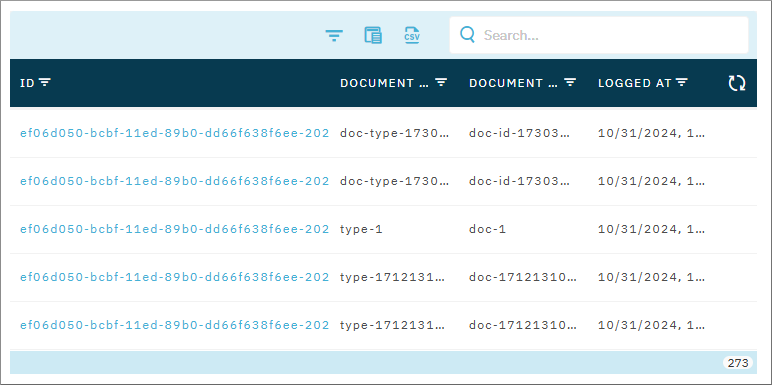
To view details about a particular log, click the log ID (first column) in the grid. This opens a dialog box with the log’s details, for example:
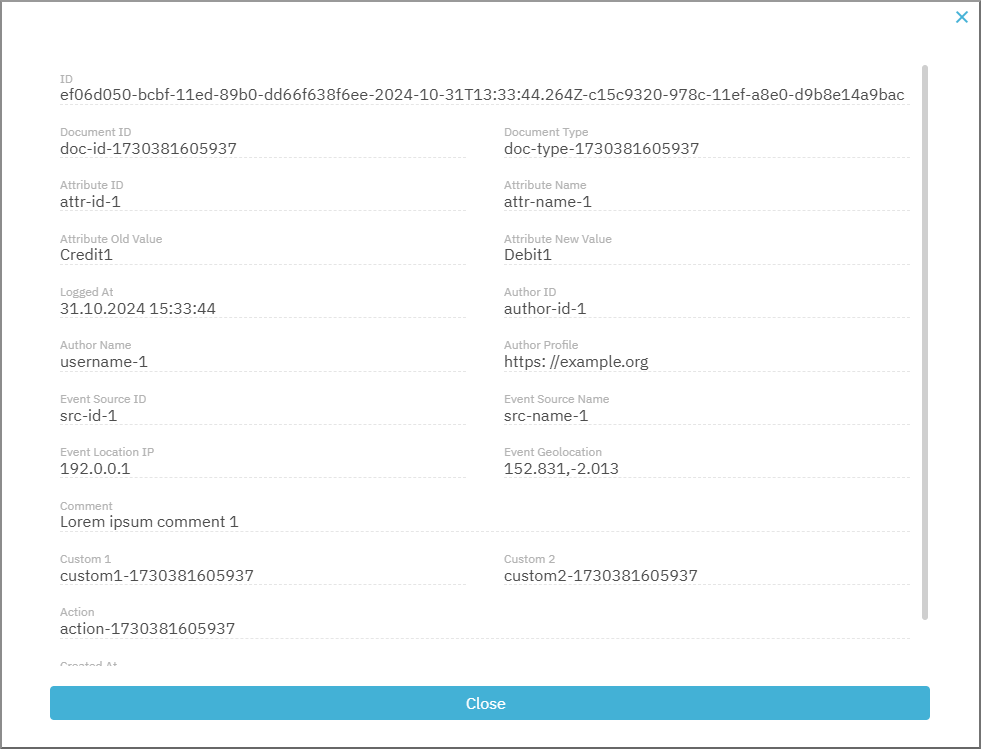
The table below shows the fields that are exposed through the Web UI.
| Field | Description |
|---|---|
| ID | The unique identifier of the log record in SBS. |
| Document ID | The unique identifier of a document ID related to the log record (for example, the ID of an invoice). |
| Document Type | The unique identifier of a document type related to the log record (for example, “invoice”). |
| Attribute ID | The unique identifier of an attribute ID related to the log record. |
| Attribute Name | The unique identifier of an attribute (for example, “address”). |
| Attribute Old Value | The old value of a logged attribute (for example, “Oak Street, 1”). |
| Attribute New Value | The new value of a logged attribute (for example, “Main Avenue 1”). |
| Logged At | The date and time when the log event occurred. Not to be confused with the Created At field (see below). |
| Author ID | The ID of the log’s author. |
| Author Name | The name of the log’s author. |
| Author Profile | The profile information of the log’s author. |
| Event Source ID | The unique identifier of the event source. |
| Event Source Name | The name of the event source. |
| Event Location IP | The IP address associated with the log event. |
| Event Geolocation | Identifies the geographical location of the recorded event in decimal degrees notation. For example, [40.848447, -73.856077]. |
| Comment | A comment with additional information about the log record. |
| Custom 1 | A custom field with additional information about the log record. |
| Custom 2 | A custom field with additional information about the log record. |
| Action | Provides details about some action that took place. |
| Created At | The date and time when the log record was created in SBS. |
| Updated At | The date and time when the log record was updated in SBS. |
Filter logs
By default, the grid shows logs filtered by the Logged At attribute, starting from the first of the month up to the current date. You can optionally filter logs further by any of the following log attributes:
- The
fromandtodate of the logged event - Document Type
- Document ID
- Author ID
- ID
- Attribute ID
- Action
- Custom 1
- Custom 2
To filter logs:
-
Click the Filter
 button.
button. -
Fill in the required fields. The only mandatory parameters are
fromandtodates. All other parameters are optional.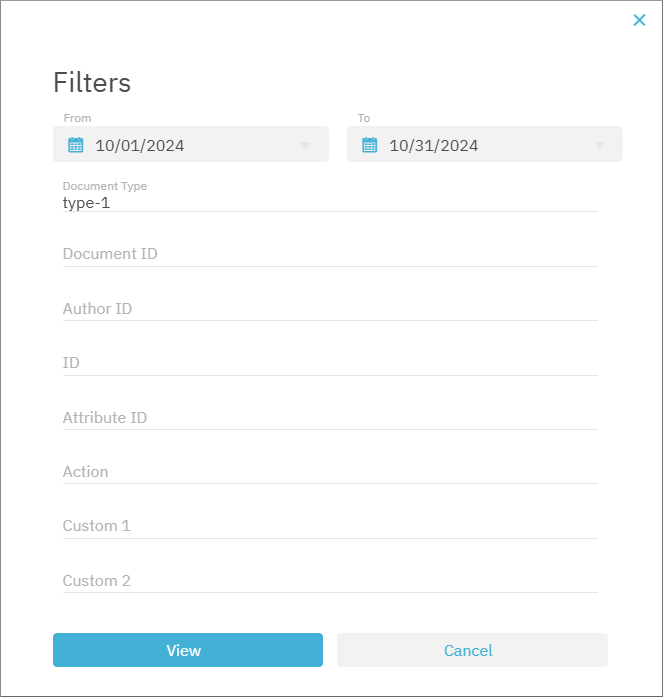
-
Click View.
Query logs through GraphQL
To query logs through GraphQL:
- Switch to the GraphQL interface.
- Run the
logsquery.
For example, the query below retrieves full details about a single log by ID:
query logs ($filter:LogsFilter) {
logs (filter:$filter) {
items {
id
action
dateTime
documentId
documentType
createdAt
}
nextToken
}
}
{
"filter": {
"id": "YOUR_LOG_ID"
}
}
Create logs
Creating logs is available only from the GraphQL interface. Also, an updateLog mutation exists for updating certain log attributes. For details, see the Document Log API Reference.